Migration and Rollback [Responsive Menu 4.0]
Migrating to Responsive Menu 4.0
Note: It is suggested to always take a backup of your website before updating the plugin. First, try and perform migration in a controlled environment using a staging setup, this way you can prevent data loss/manage compatibility issues if the plugin misbehaves while migrating to the new version.
If you are an existing Responsive Menu user then Migrating from any of the older versions of Responsive Menu to the new Responsive Menu 4.0 is Super Simple. The new Responsive Menu brings along Better UI, Swift Transitions, Easy Navigation, and Plenty of Substantial Design Improvements.
To Try the new Menu all you need to do is follow the steps:
- Install the new Responsive Menu 4.0 as a Normal WordPress Plugin and Activate It. At first, you won’t notice any changes and the menu interface will look the same as it was earlier.
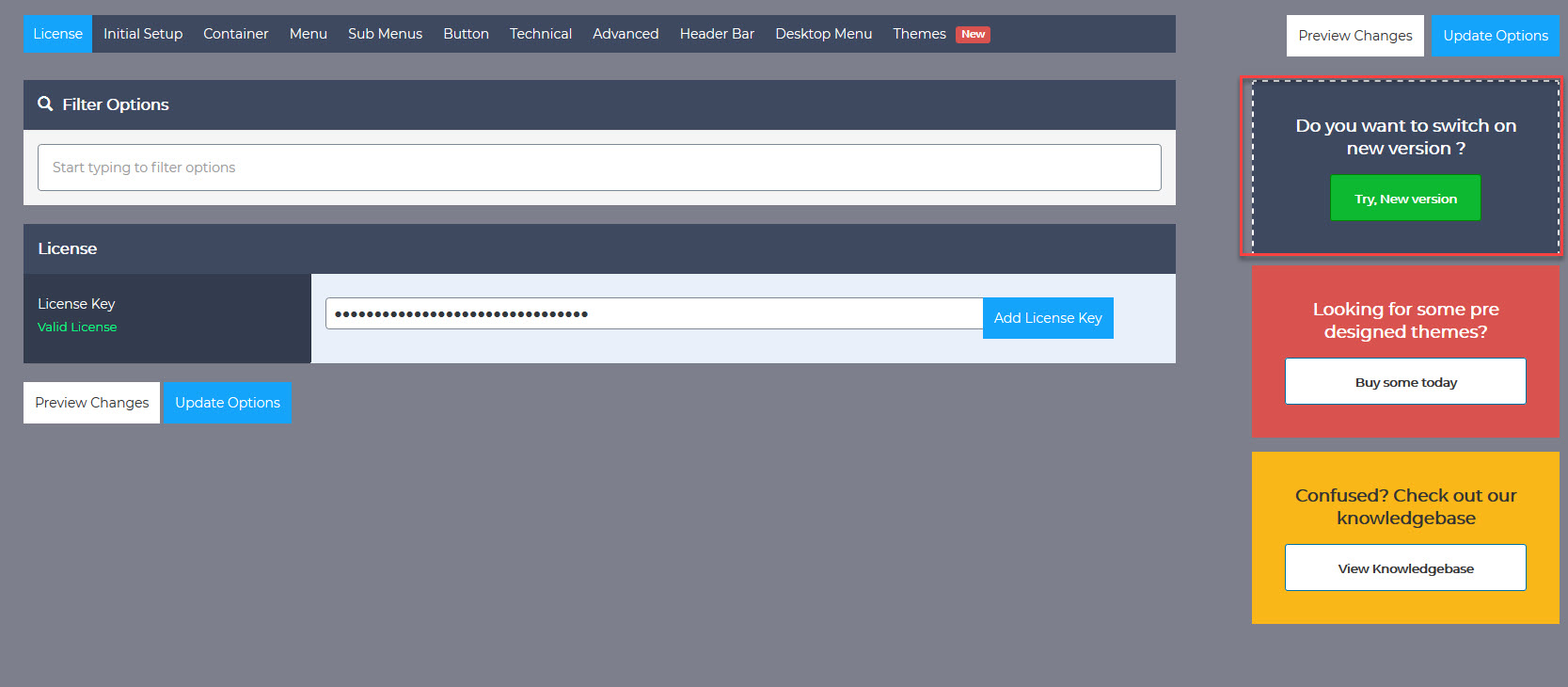
- At the extreme right of your browser window, you would see a card asking if you want to switch to a new version of Responsive Menu, now you need to hit the Try, New Version Button. [Keep in mind depending upon your display size the card may be shifted to the bottom of the browser window]
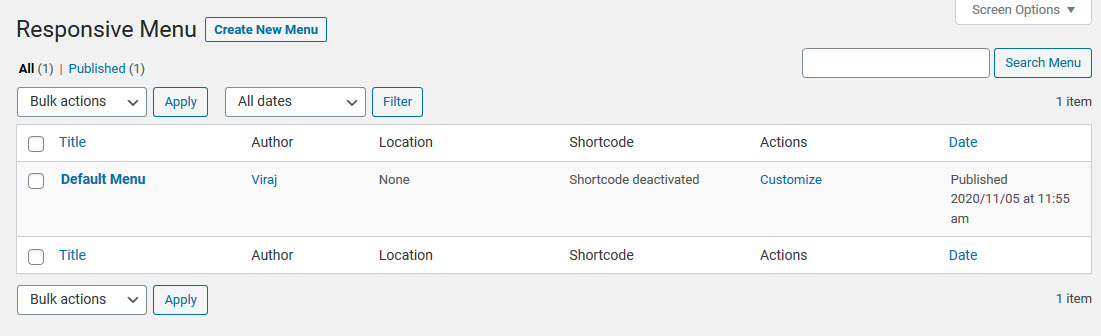
- Press the button and you will be presented with the new Responsive Menu 4.0 Interface that will look something like the above image. [Note: It is suggested to always take a backup of your website before updating to the new version. Menu Items (icons) may break while migrating to the newer version. Also, Individual Mega Menu Item Color Options will be removed]
- All the previous menu settings will be automatically applied while migrating to the new version.
Rollback to the Previous Version
If the plugin misbehaves and clashes with your WordPress settings you may want to rollback to the previous installation and prevent further damage.
Responsive Menu 4.0 makes it easy to roll back and get back to the version where it was all working just fine.
To Rollback to the previous version follow the steps:
- Navigate to the Menu SideBar > Settings > General
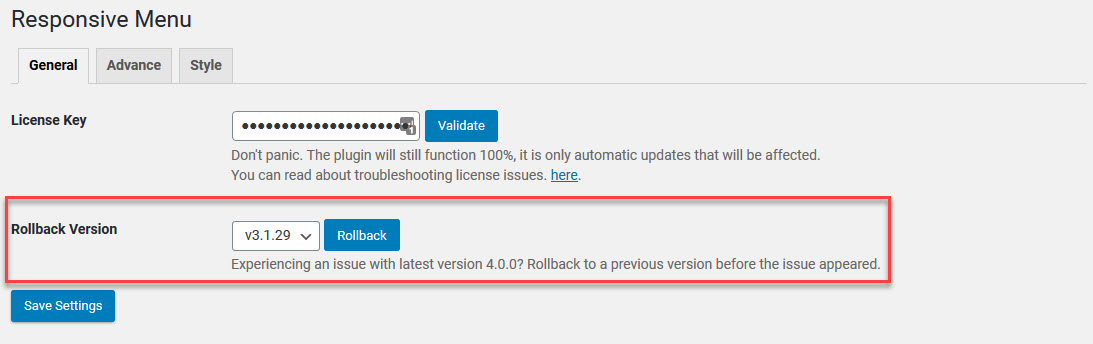
- Here you see a Rollback Version option, select the previous version number from the drop-down, and hit the Rollback Button.
- If all goes as expected you will be taken back to the previous Responsive Menu Installation with the clubbed settings.
